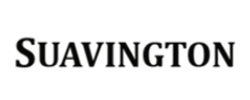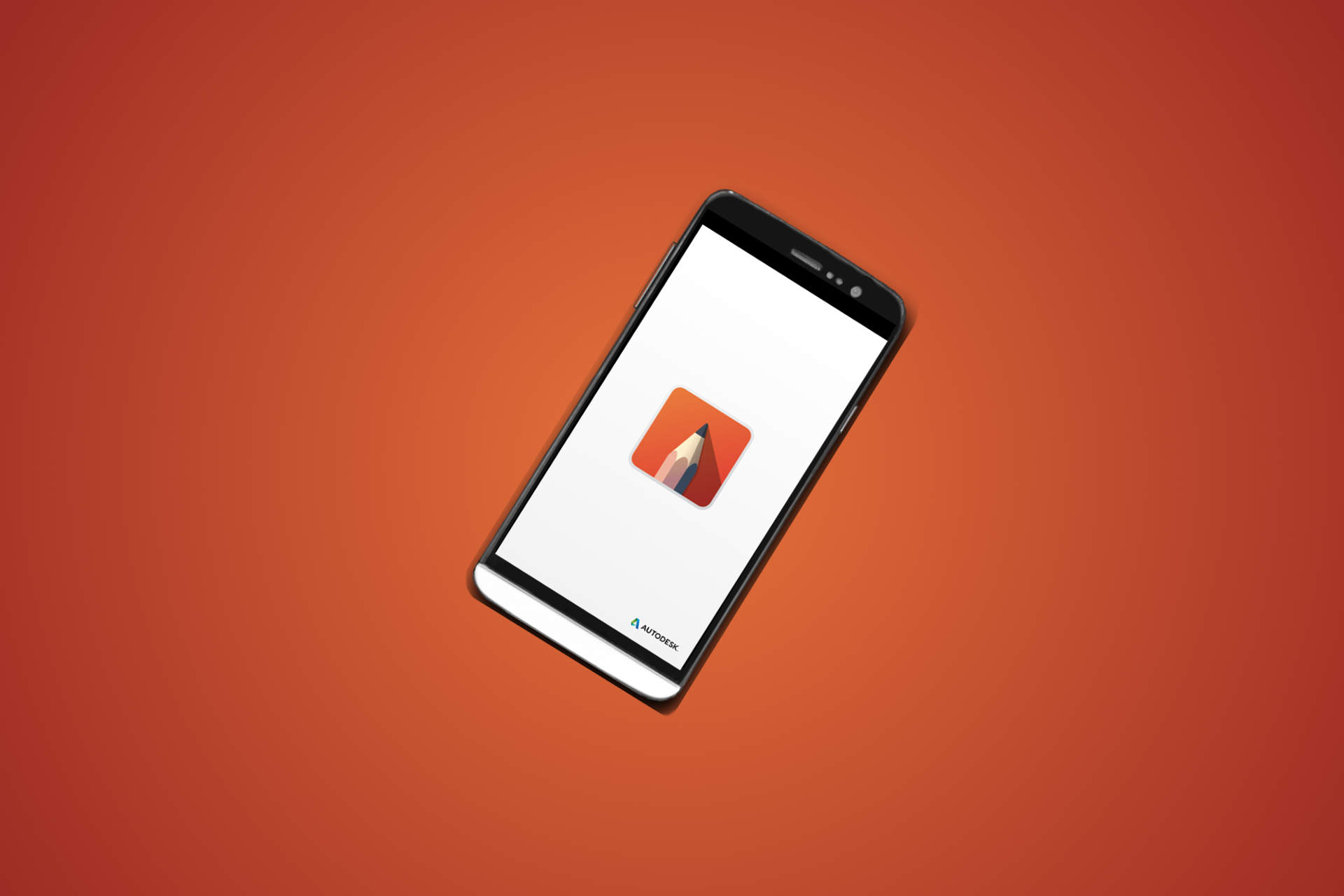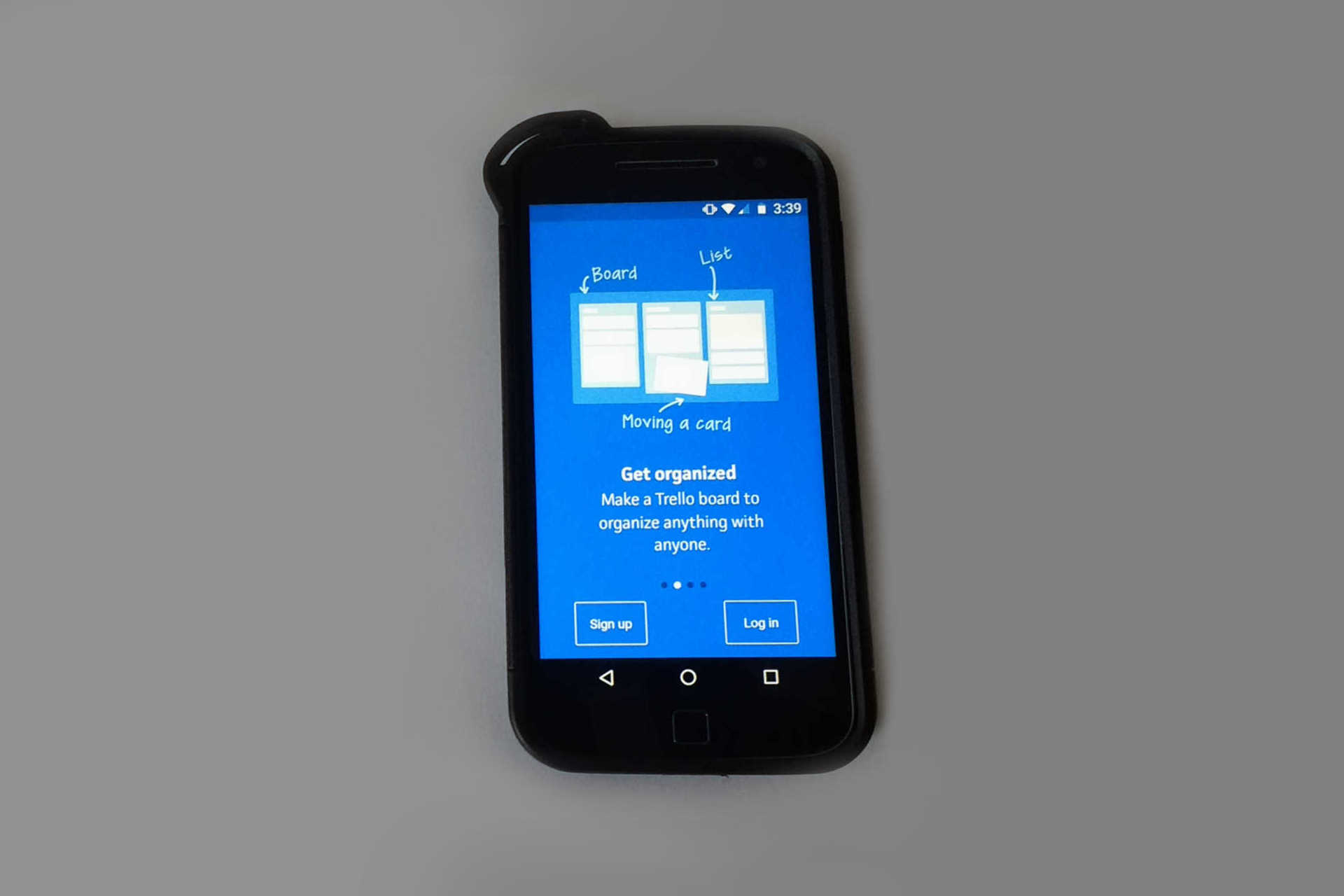I have been getting acquainted with a drawing app that I believe will help me create more artwork and transition from traditional drawing to digitally sketched artwork.
I am used to creating doodles and sketches on notepads and on miscellaneous pieces of paper that I find in my home. Over the years, I never really maintained or organized my illustrations. Consequently, I lost, damaged, and discarded a lot of my drawings.
So I’ve been on the lookout for solutions for digitizing my doodles and sketches.
I want to produce and preserve more artwork. To that end, I devised an interim multi-step process of saving my sketches until I find the ideal solution for digitizing my artwork.
I would sketch on a sheet of paper, take a picture of my sketch with my smartphone, transfer the photo to my personal computer, open the photo as a layer in a graphic design program, and then use the program’s layers and tools to digitally recreate and enhance the original drawing.
Now I’m interested in learning more about the various options for drawing directly into a portable digital device.
SketchBook – Painting and Drawing App
While I am still exploring numerous options, I would like to highlight an app that is a very impressive mobile solution.
Autodesk SketchBook (“SketchBook”) is a drawing app that allows you to use your mobile device to create digital artwork. You can use the app to create artwork from scratch, and you can scan your physical sketches into the app. Once scanned, you can rotate the sketch, alter the background, add color to the sketch, and save the sketch for future use. The app is very user friendly and intuitive.
You can use your fingers to draw, paint, zoom in and out on the canvas, change screen views, and make toolbar and other selections in the app. You can draw in pen mode with a stylus, but pen mode is only available for certain iOS devices.
There is an Android and iOS version of SketchBook. At the time of this writing, Google Play indicates that the app has been downloaded 5 million times, and the app has a rating of 4.2 out of 5.0.
Check out Autodesk’s video demonstration of SketchBook for Android:
SketchBook has two memberships that can be used with the mobile app. Its Essential membership (free) comes with several brushes, 3 layers, transform tools, various color options, symmetry tools, and navigation features.
SketchBook’s Pro membership (paid) includes additional brushes, more color options, no size limit (the basic version has a size limit of 1280 x 1280), no layers limit, selection tools, guides, fills, time-lapse animation, and the ability to use SketchBook on other computers and devices.
In addition, both memberships provide members with full access to an artwork gallery. You can organize and showcase your artwork to a community of other art enthusiasts.
You can check out SketchBook’s website for more information about the mobile app, including a comparison of the free and paid versions.
Incidentally, Sketchbook has a desktop version with features that differ from the mobile app features, and there is the SketchBook Express app for tablets.
I am using the free mobile version (SketchBook v.3) on my Android smartphone. I scanned a sketch that I previously created on a piece of paper and then created an enhanced digital version of the drawing with the mobile app.
It seems that using the app on a smartphone could really be ideal in some situations, because a phone is handier and more transportable than a tablet. However, I would like to try SketchBook on a tablet. It seems that if I could draw and paint so easily with the app on my smartphone’s small screen, it would be much easier with a tablet. There would probably be a better overall visual and tactile experience with a tablet.
Nonetheless, I am extremely impressed with how easy it is to draw and paint with the SketchBook mobile app.
The drawing app is also very fun to use.
If you like to draw and you are looking for a mobile solution, you may want to read more about the SketchBook mobile app and give it a try.